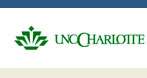Linguistic Search
The results of any search are displayed on the Results page. Note that Carolinas Miner also tells you if a speaker does not use any examples of the item you are searching for. Each result line has: • a check box that allows the utterance to be selected for audio-export (see below)
• an html - no sound transcript icon . If you click on it, you will go to the utterance in the HTML version of the transcript. This is a browser friendly version of the transcript where you can read the transcript but not listen to it.
• An html – with sound transcript icon . If you click on it, you will be taken to the interactive version of the transcript with sound. The line with the search item should be at the top of your screen. If you click on the line, there are several options you can choose – for details, see below.
• The text of the complete utterance which matches your search item. If you click this, it will again take you to the interactive transcript.
At the bottom of the list is an audio extract icon . If you click this, it will extract the audio files for all the segments in the list of results and allow you to save them to your computer. If you save the audio extracts, you can work with the excel file (see the previous section) without using the URLs to access Carolinas Miner again.
Speaker information
• If you click on a speaker’s name you will be able to read all the information about that speaker.
• At the bottom of this page are several buttons that will allow you to start to investigate the speaker’s interview.
o If you click on speaker’s corpora, it will tell you which corpus the speaker is a member of. (Scroll down below the Attributes.)
o If you click on all utterances, this will allow you to extract all the utterances for this particular speaker without the utterances of other speakers in the interview. Several options allow you to customise this list.
o Layers give you extra information (which is particularly useful for linguists). This is information calculated automatically by Carolinas Miner which summarizes aspects of the speaker’s interview. At present, if you click Layers, Carolinas Miner automatically tells you the speaker’s speech rate in syllables per minute.
The icons allow you to access the transcript which is available in various formats
o allows you to read the transcript in html form without sound. If you move the pointer over this icon, it will say ‘html – no sound’.
o allows you to listen to the transcript line by line in html form with sound (the interactive transcript). If you move the pointer over this icon, it will say ‘html – with sound’. (To listen to the whole transcript see #7 under To do a simple search below.)
o allows you to access the layered transcript. This version of the transcript can be configured to provide a considerable amount of linguistic information. Note that sound may take some time to download in this format.
When you access any version of the transcript, buttons at the top of the page allow you to access the other versions
Working with the layered transcript
The layered transcript allows you to display different types of information. By default, the read-only version of the transcript is checked. This displays the transcript on the screen, including comments. If other buttons are checked, extra layers are generated. Checking the phonemic transcription button generates a ‘best guess’ phonemic transcription of the transcription (see Figure 1, below).
Figure 1: Layered transcript with transcript and phonemic transcription layers checked. Note that no phonemic transcription is suggested for the proper name.
|